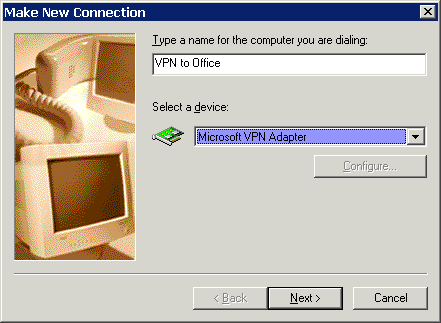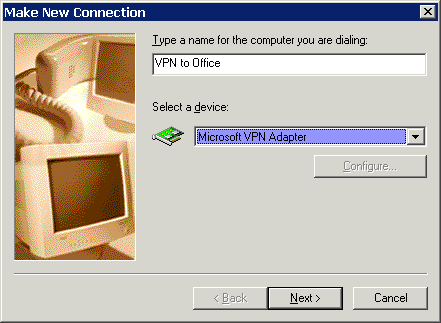This document provides details of using the Microsoft Windows "VPN Adapter" to connect to this device. This allows remote users to use the Internet to access your LAN securely.
It is assumed that remote users have a Broadband (not dial-up) connection to the Internet.
Windows 98/ME
- Click Start - Settings - Dial-up Networking
- Select Make New Connection
- Type a name for this connection, and ensure that "Microsoft VPN Adapter" is selected. Click "Next" to continue.
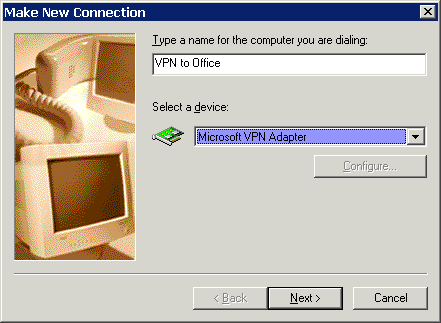
- Enter the Internet IP address or domain name of this device. (You you don't have a fixed IP address, you can use a Dynamic DNS service to obtain a domain name.) Click "Next" to continue.
- Click "Finish" to exit the Wizard. The new entry will now be listed in "Dial-up Networking".
- Right-click the new entry, select "Properties".
- On the "Security" tab:
- Enter your user (login) name, as recorded in the Client database on this device.
- Enter your password, as recorded in the Client database on this device.
Setup is now complete.
To establish a connection when required:
- Ensure you are connected to the Internet.
- Select Start - Settings - Dial-up Networking
- Double-click the VPN connection you created earlier.
- Click "Connect"
Windows 2000/XP
Ensure you have logged on with Administrator rights before attempting this procedure.
- Open "Network Connections", and start the "New Connection" Wizard.
- Step though the Wizard, using the following settings:
- Select the option to connect to another network using VPN (The exact wording will vary), click "Next".
- When prompted, enter a suitable name.
- Select the option "Do not dial the initial connection" (assuming you are not using dial-up)
- When prompted, enter the Domain Name or Internet IP address of the device you wish to connect to.
- Choose whether to allow this connection for everyone, or only for yourself, as required.
- Click "Finish" to save and exit.
- To connect, right-click the connection in "Network Connections", and select "Connect".
- You will then be prompted for the username and password. Enter the username and password assigned to you for connection to this device.
- You can choose to have Windows remember the password if desired, so you do not have to enter it again.
- The VPN Server in this device is designed to work with the default Windows settings.
- If necessary, you can change the Windows settings by right-clicking the VPN connection in "Network Connections", and selecting "Properties".
- The "Propterties" dialog has a "Networking" tab with a "Type of VPN" setting. If you have trouble connecting, you can change this setting from "Automatic" to "PPTP VPN".