Log in to the TEW-658BRM by going to https://192.168.10.1. The default username and password are both admin. Click on Advanced > Firewall > IP Filter.
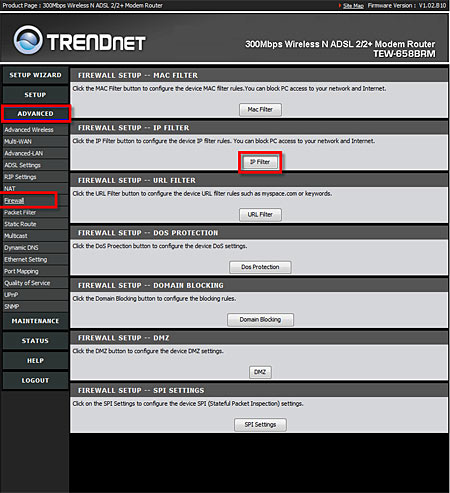
IP Filters: Check this box to enable IP filtering.
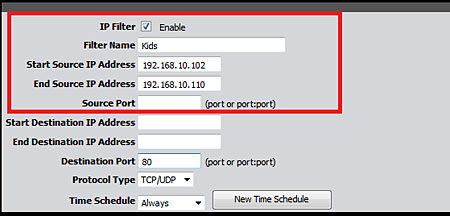
Filter Name: Define a name for the Filter.
Example: You can name the filter rule as "Kids"
Start Source IP Address: Enter the starting point of the source IP address.
Example: Input "192.168.10.102" will block any clients that has this IP address
End Source IP Address: Enter the ending point of the source IP address.
Example: Input "192.168.10.110" with the stating IP address of "192.168.10.102", any clients within the range of these IP addresses will be blocked.
Note: For a single computer the Start Source IP Address and End Source IP Address will be the same.
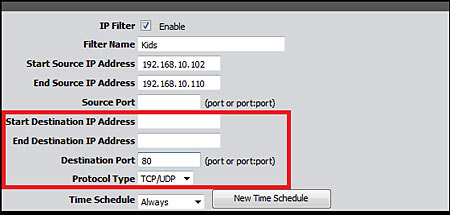
Source Port: Enter the source port number to block.
Note: To define all ports leave the field blank.
Start Destination IP Address: Enter the starting point of the destination IP address.
End Destination IP Address: Enter the ending point of the destination IP address.
Note: For a single computer the Start Destination IP Address and End Destination IP Address will be the same. To define all addresses leave the fields blank.
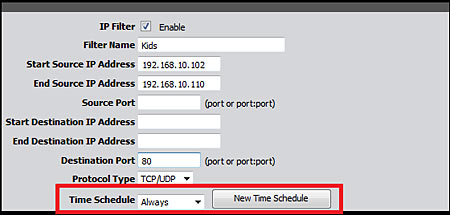
Destination Port: Enter the destination port number.
Example: Input "80" to block Internet access
Note: The default web server port is "80"
Protocol Type: Select the protocol from the drop-down list.
Example: Select "TCP/UDP"
Note: TCP and UDP are the most commonly used ports.
Time Schedule: Select the time to when you would like the IP filter rule to be enabled or click the New Time Schedule button to create a new schedule. You can select "Always" to have the IP filter rule enabled at all times.