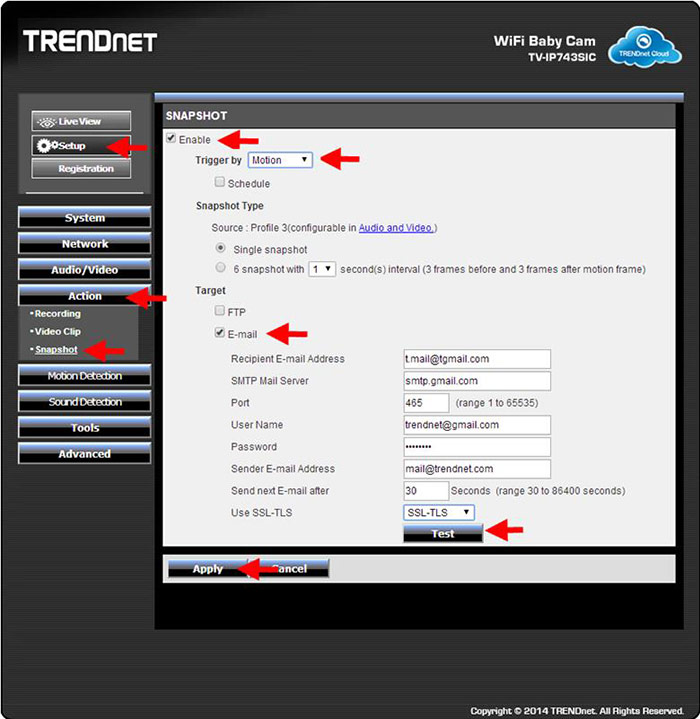Enter user name with admin and the password you setup and then click Login.
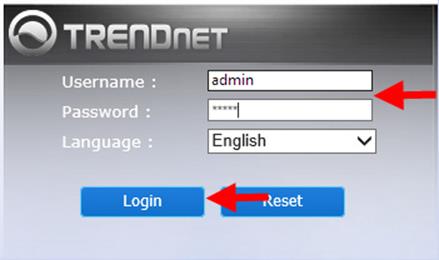
Click Setup > Motion Detection. Click enable and under Drawing Mode select Draw motion area. Draw a 1” x 1” square in the location of the image you want to monitor then click Apply.
*** Note ***
Motion detection is a trial and error process. The object passing through the motion detection window need to cover the majority of the motion detection window in order for it to trigger properly. We recommend starting off with a 1” x 1” square then adjust the window and sensitivity to fit your environment. 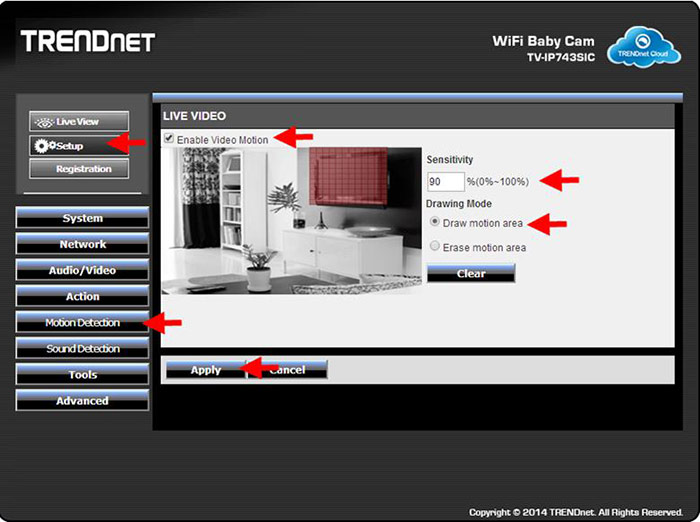
Under Action there is 3 different options. For this example we are going to setup Video Clip with email notification.
Check enable and for Triggered by click the drop down menu and select Motion. Under Target select E-mail. Fill in all the fields then click Test to verify that the settings are correct. Once you have confirmed the settings click Apply.
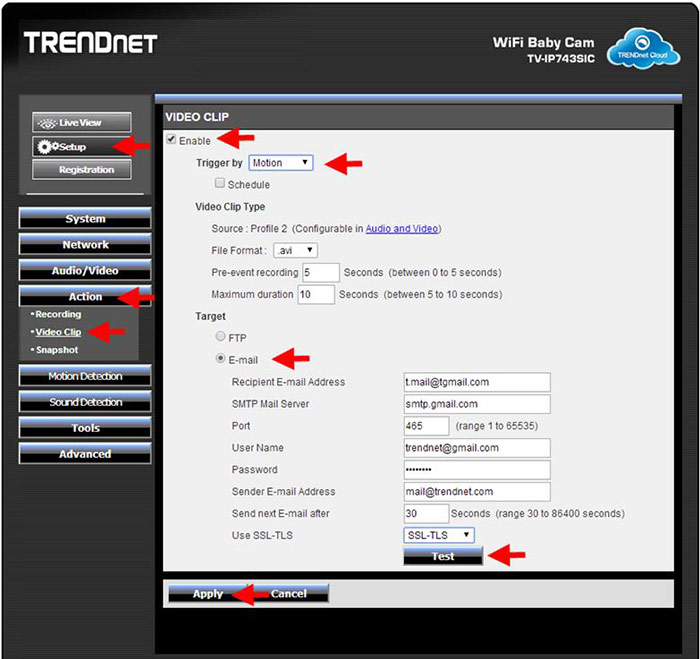
Snapshot also has email notification and is configured in the same fashion.