How do I configure the TEW-737HRE if my router does not support WPS or I do not use WPS?
FAQ ID: 3028 Updated: 9/17/2013 2:17:52 PM
- Plug in the TEW-737HRE to a power outlet. For EU versions, turn the device on as well.
- Connect a network cable from the TEW‐737HRE to your laptop/PC
- Open a web browser and type https://tew-737hre or https://192.168.10.100
- Enter the Login information. By default the username and the password is printed on the side label of the TEW-737HRE.
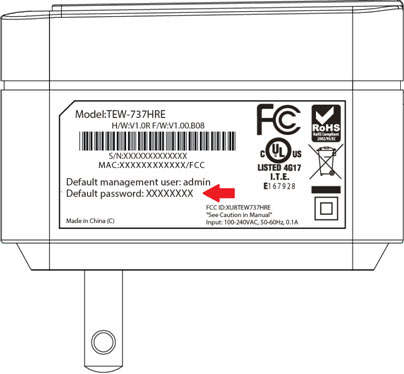
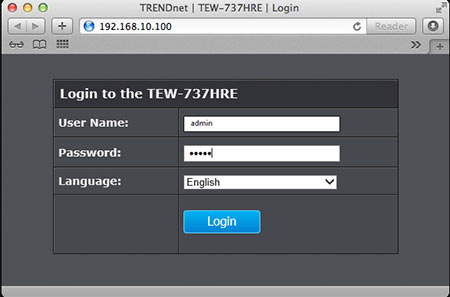
- Click on Wireless then Site Survey. Select the SSID that you want to repeat and click Connect.
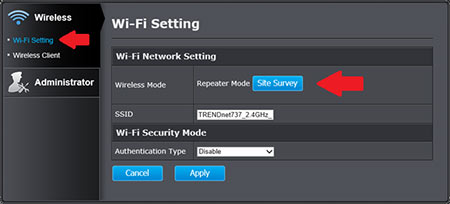
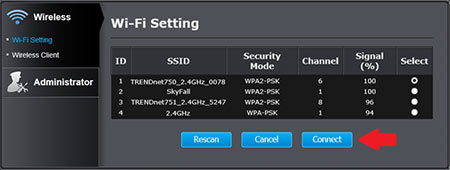
- Enter your wireless network's security key and click Apply
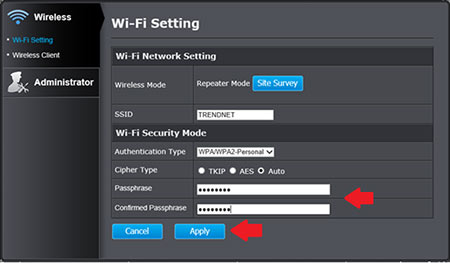
- Setup is complete. You may disconnect the network cable from your computer and move the repeater to a location of your choice where it can still communicate with your wireless network.
Related FAQs:
- How do I reset the TEW-737HRE to default settings?
- If I am unable to wirelessly connect to the TEW-737hre for the initial setup how should I proceed?
- How do I setup a static IP address on my Mac?
- What is the default IP address for the TEW-737HRE?
- The TEW-737HRE is not connecting to my existing wireless network. What should I check for?
Attachments:
No attachments found.