How do I configure my TV-IP100 (C1) series cameras to upload snapshots to an FTP server?
FAQ ID: 1242 Updated: 4/23/2007 9:02:37 PM
Step 1 Open your web browser and type the IP address of the TV-IP100 (C1) in the address bar. The default IP address is 192.168.0.20.
Step 2 Click "System Administration".
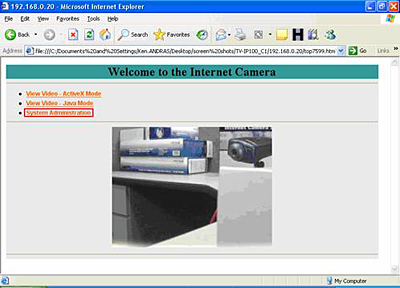
Step 3 Click on the "Configuration" at the top of the page then click on "Upload" on the left hand side of the screen. Fill in the FTP section and then click "Save".
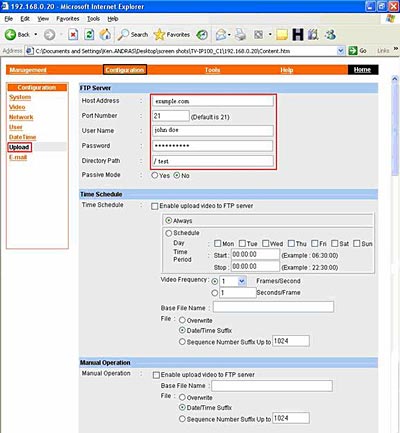
Step 4 Enter in a schedule or configure a manual upload. To initiate the manual upload do the following.
a) Open your web browser and type the IP address of the TV-IP200 (C1) in
the address bar. The default IP address is 192.168.0.20.
b) Click on either Active X mode or Java mode.
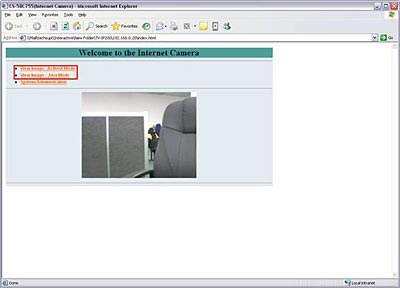
c) To start the manual upload, click "On" next to "Image upload".
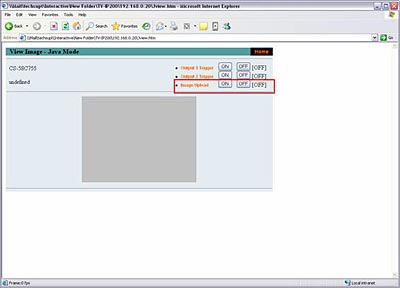
Related FAQs:
Attachments:
No attachments found.