How do I configure my camera to upload snapshots to an FTP server?
FAQ ID: 2351 Updated: 4/18/2011 2:37:12 PM
Log in to the camera and click on Setup then click on Event Server>FTP on the left hand side. Enter your FTP server information here.

After applying the FTP server information click on Event Config on the left hand side. You have three options, Motion Detection, Scheduled uploading and GPIO trigger. You also have Schedule profiles where you can customize schedules.
- Schedule Profile: Click on Add and define a name for the profile. After you name the profile, click on it to define the schedule.
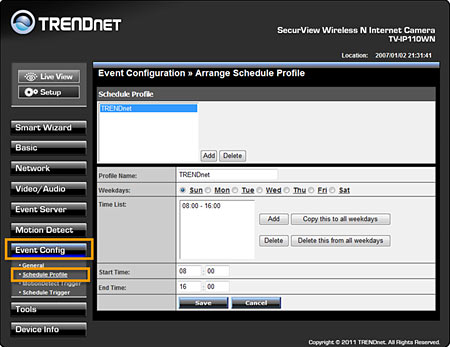
- Motion Detect Trigger: Check to enable it, choose your profile and check FTP upload. (Note: The default schedule is "always". You can set custom schedules under Event Config>Schedule Profile.
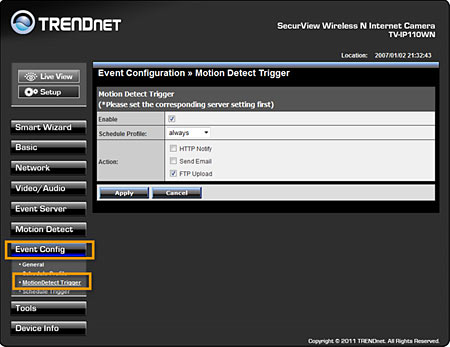
- Schedule Trigger: Under FTP Schedule check to enable it, select your profile and define the interval that the camera will use when uploading to your FTP server. (Note: The default schedule is "always". You can set custom schedules under Event Config>Schedule Profile.
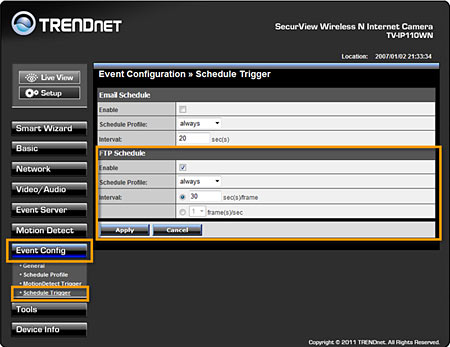
Related FAQs:
- How to setup the Internet Camera for Remote Viewing over the Internet
- How can I view the SecurView Camera remotely if it’s behind a router?
- How do I connect my SecurView camera to my wireless network?
- What is the default IP address of my SecurView camera?
- How do I reset my SecurView camera back to factory defaults?
Attachments:
No attachments found.