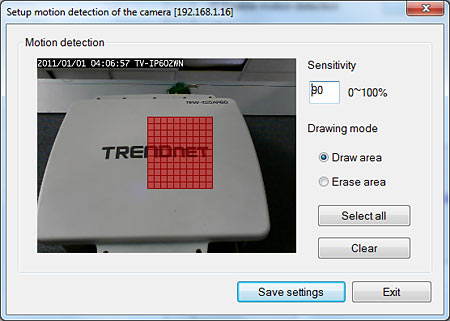Motion detection recording is provided through the IPView Pro 2 application. Start IPView Pro and click on the Configuration button.
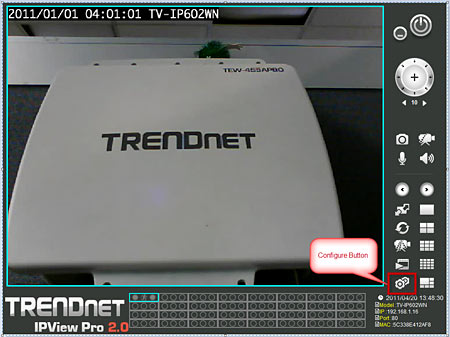
Click on the Camera Settings tab and select the camera. Enable Motion Detecting and under the Action field enable "Recording".
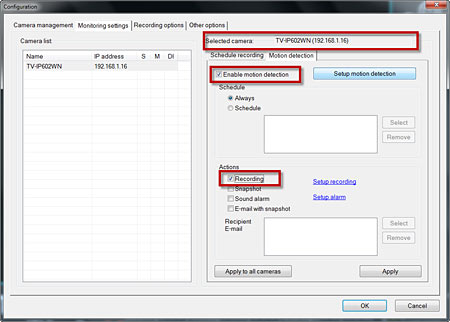
Click on the "Configure motion detecting area" button.

Place a check mark in "Activate MD" and define the area you want motion detected events to be triggered.
To define the motion detection areas make sure you have "Draw Area" selected and use your mouse to outline the areas to be monitored. When an area is defined the sensitivity setting determines how much of the defined area must have motion to trigger a motion detected event. The lower the percentage, the more sensitive it will be.