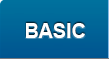Quality of Service SettingsThis section allows you to configure the router QoS settings. There are 5 priority queues (Highest, High, Medium, Low, Lowest) for inbound (LAN-WAN) and outbound traffic (WAN-LAN) that can be manually defined. To enable QoS, first, click the Enable QoS drop-down list and select Enable. Then, specify your BW Max or total bandwidth for each Class Setting (Inbound and Outbound). You can use an online Internet speed test tool (ex. www.speedtest.net) to determine your maximum inbound and outbound bandwidth. The allocated bandwidth for each priority queue will automatically be calculated based on the BW Max that you have entered for each class. You can choose to use the default priority queue settings or make modifications to the % BW max % BW min settings (% of allocated bandwidth) for each queue. Finally, create a QoS rule to specify the Source IP address, Source MAC address, or Destination IP address, the protocol and port number (service), and priority queue/class to assign for QoS. Any other traffic that does not otherwise have a QoS rule specified will automatically default to the priority queue specified in the Default Traffic Class setting. |
|
|||
|