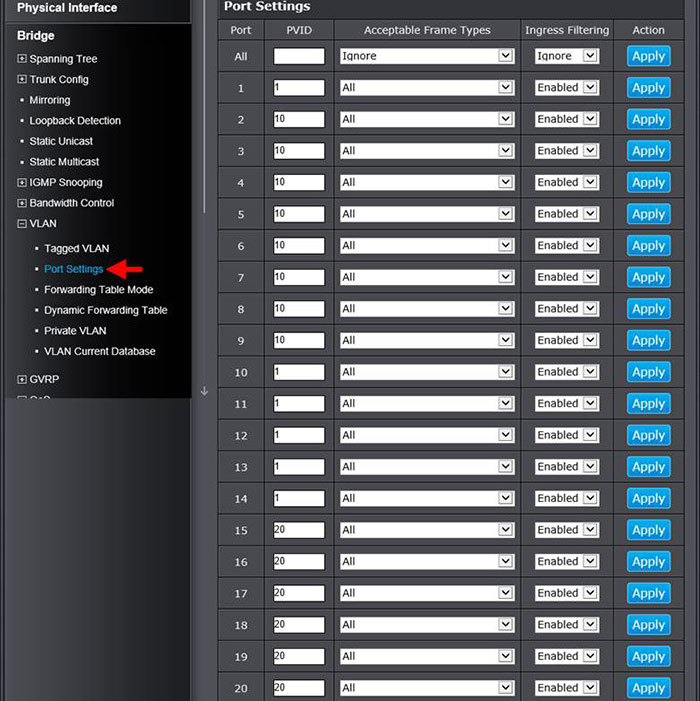VLAN 10: Tagged ports: 1 Untagged ports: 2 – 9
VLAN 20: Tagged ports: 1 Untagged ports: 15-20
Click Bridge > VLAN > Tagged VLAN. Input the VLAN ID and the VLAN Name under Tagged VLAN Settings. For this example the first VLAN will have a VLAN ID of 10. A VLAN Router will occupy port 1. Under the Static Tagged section select port 1. Under the Static Untagged section select ports 2-9 then click Apply.
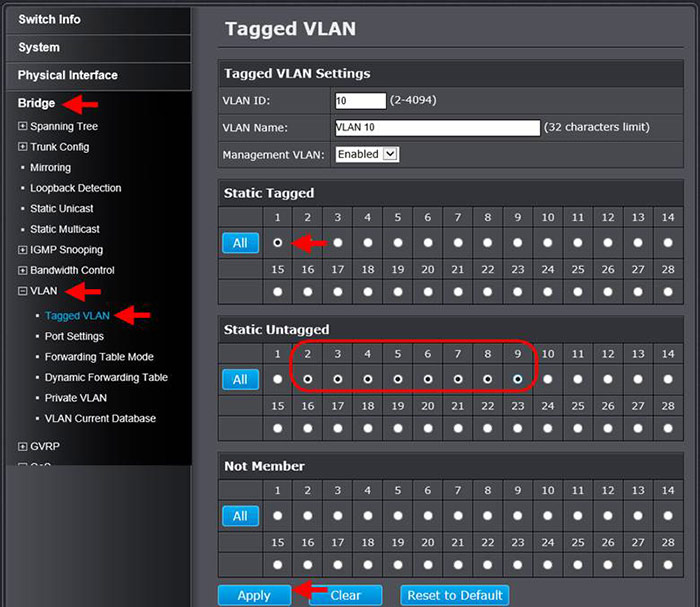
For the second VLAN will have a VLAN ID of 20. Under the Static Tagged section select port 1. Under the Static Untagged section select ports 15-20 then click Apply.
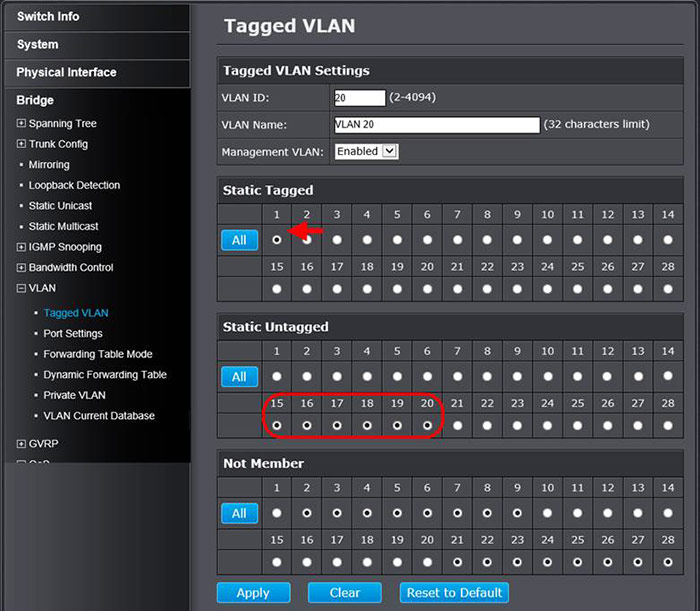
After you have created your VLANs click Port Settings. Port 1 will remain on the default PVID. Ports 2 -9 will be assigned PVID 10. Ports 15-20 will be assigned PVID 20. After setting the PVID values please make sure to press the Apply button for each port. Devices on ports 2-9 will not be able to access devices on ports 15-20 but both VLANs will be able to access the Router on port 1.