Log in to the TEW-658BRM by entering https://192.168.10.1 into the address line of your browser.

You will be prompted to log in to the Router. The default User Name and Password are both admin, without the quotes.
Click on Setup >WirelessSettings and then Basic
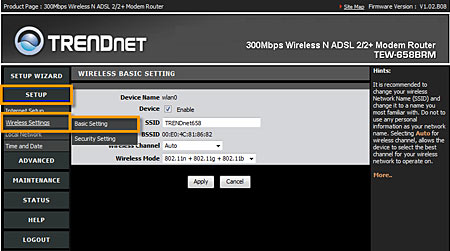
On this page you can configure the Router's SSID (Network name), channel selection and wireless mode.
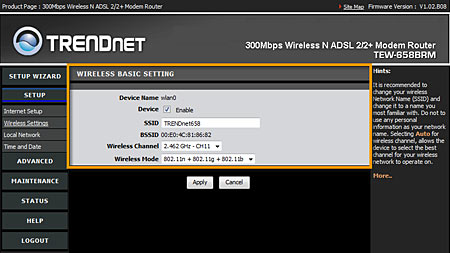
Click on Setup >WirelessSettings and then SecuritySetting to secure the wireless network.
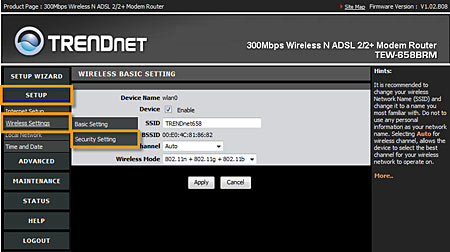
Authentication Type: There are four options listed in order from least to most secure: Disabled, WEP, WPA, WPA2. Choose the highest level of encryption supported by your wireless hardware.
Note: Check the specifications or contact the manufacturers of your wireless network adapters, wireless computers and wireless appliances to verify the highest level of encryption supported. For 802.11n performance you must use WPA2 AES encryption.
WEP Encryption
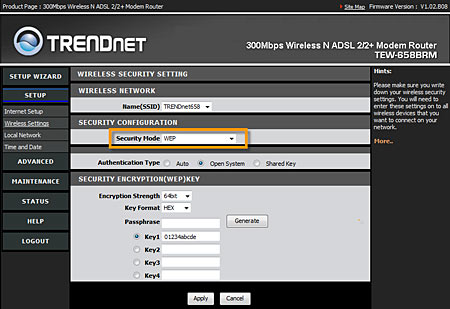
Authentication type: Open System and Shared Key requires the user to set a WEP key to exchange data with other wireless clients that have the same WEP key. Use "Open System" as "Shared Key" is less secure.
Key length: Select 64-bit or 128-bit.
Key type: Select the level of encryption from the drop-down list.
Key Length |
Hex |
ASCII |
Type |
Characters 0-9, A-F |
alphanumeric format |
64-bit |
10 characters |
5 characters |
128-bit |
26 characters |
13 characters |
Key 1 ~ Key 4: Enables users to create up to 4 different WEP keys. Manually enter a set of values for each key. Select a key to use by clicking the radio button next to the key. Wireless clients that attempt to connect to the Router will be challenged with the key.
If WPA or WPA2 is selected you have the following options.
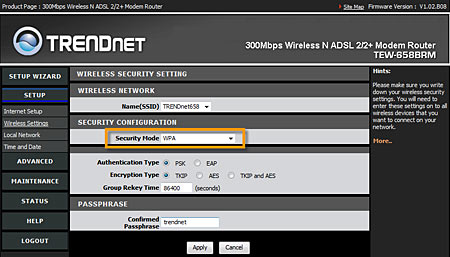
Authentication type: PSK is for home use. EAP is for use with a RADIUS server for authentication.
Encryption Type: TKIP is a legacy cipher. AES is required for 802.11n performance. We do not recommend using a mixed environment as it may cause performance issues.
Passphrase: Enter a passphrase between 8 and 63 characters. Wireless clients attempting to connect to the wireless network will be challenged with this passphrase.- How can I control outgoing traffic to the Internet based on IP range and protocol?
- How do I forward ports in the TEW-658BRM?
- When I attempt to connect to the router I am prompted for PIN. Where is this located?
- How do I reset the TEW-658BRM to factory default settings?
- What is the default username and password on the router?