Go to our website and check for available firmware updates here.
https://www.TRENDnet.com/asp/download_manager/list_subcategory.asp?SUBTYPE_ID=1196
<< Warning! >> Firmware upgrade failure may permanently damage the unit and causing it not to function. If the issues in the "Release Notes" do
not address the problem you are experiencing with the Router, please do not
upgrade the firmware.
DO NOT perform the upgrade if the Router's firmware is newer than the one that
you downloaded from our web site.
DO NOT interrupt the upgrade process. During the upgrade process,
DO NOT operate the web browser,
DO NOT power off the Router,
DO NOT disconnect the network cable, and
DO NOT press Router's reset button.
Step 2 Click "Tools" on the left hand side then click on "Firmware".
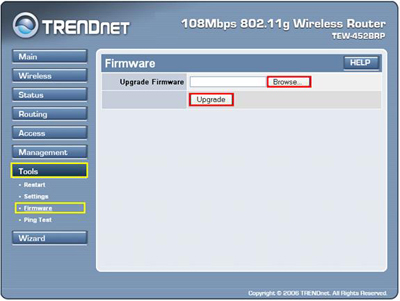
Step 3 Click on "Browse" next to the box under the Upgrade Firmware section. Locate and select the firmware file then click "Upgrade".
It will take approximately 30 seconds to upgrade the firmware and the wireless Router to restart.
