Connect a computer directly to the TEW-737HRE's Ethernet port. Allow the TEW-737HRE to boot up and then enter https://tew-737hre into the address line of your browser.
Note: If you have a Mac, you will have to setup a static IP address on your computer and use https://192.168.10.100 to access the TEW-737HRE. For instructions on how to setup a static IP address for your Mac, click here.

Enter the Username and Password and then click Login. For added security the TEW-737HRE is preconfigured with a unique password. Locate the password on the device label.
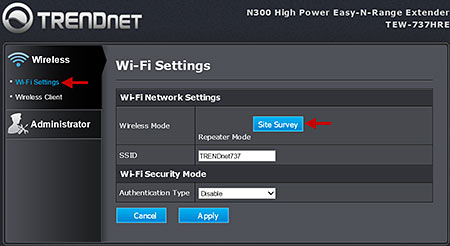
Under Wireless, select Wi-FiSettings and then click the SiteSurvey button.
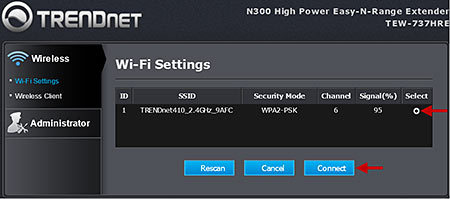
Select the wireless network you want to connect to and then click the Connect button.
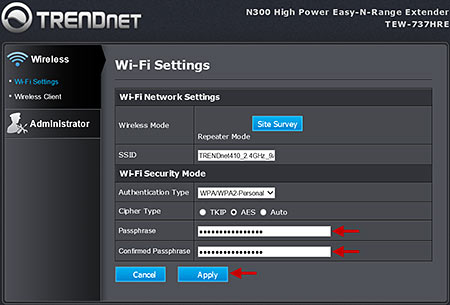
If the network was secured, you will be prompted to enter in the encryption key (Passphrase). Enter the key, confirm it and then click the Apply button.
- How do I reset the TEW-737HRE to default settings?
- How do I setup a static IP address on my Mac?
- How do I configure the TEW-737HRE if my router does not support WPS or I do not use WPS?
- What is the default IP address for the TEW-737HRE?
- The TEW-737HRE is not connecting to my existing wireless network. What should I check for?

