Step 1: Insert the CD into your computer and click on Run Setup.exe. If it does not auto-run go directly your CD-ROM drive, open it and double click on Setup.exe.
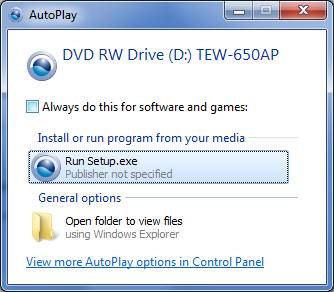
Step 2: Click Setup Wizard.
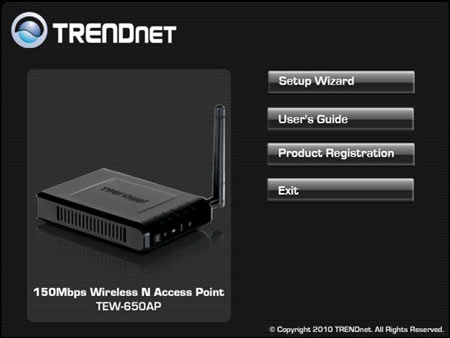
Step 3: Read and accept the terms of the license agreement then click next.
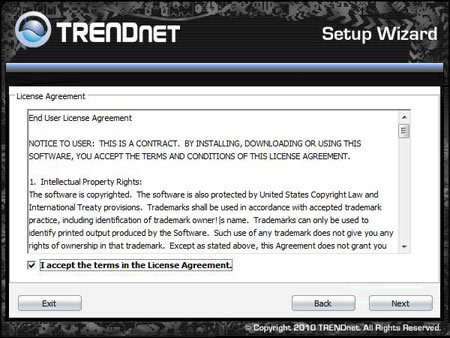
Step 4: Connect the access point to your existing network using an Ethernet cable and click next.
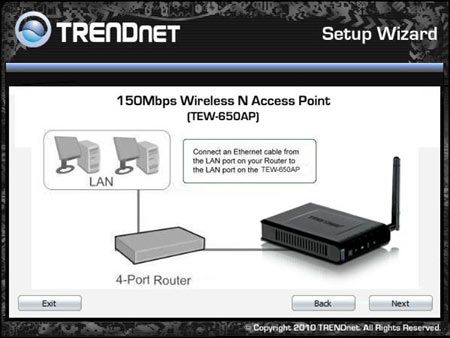
Step 5: Connect the power supply to the TEW-650AP. For the EU version ensure the power Switch is turned on.
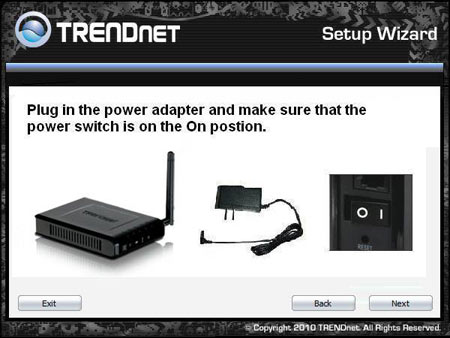
Step 6: Select the TEW-650AP and click configure. If it does not show up disable any software firewalls on your computer and then press refresh.

Step 7: There is no default password for the TEW-650AP. Leave the field blank and press login.
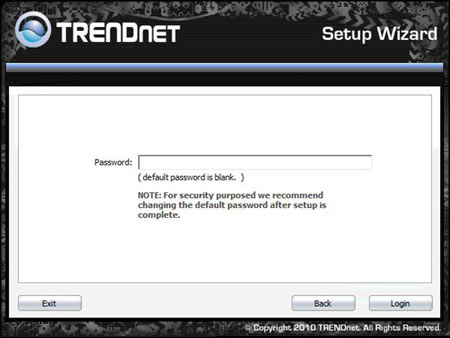
Step 8: Select AP Client and click configure.
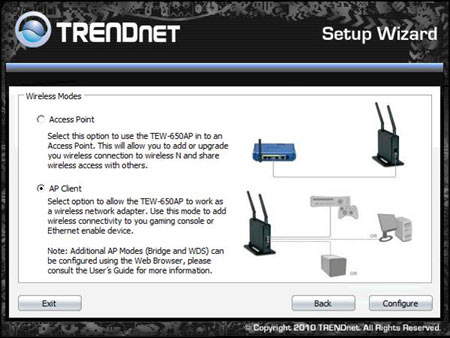
Step 9: The TEW-650AP will search for available networks. Select the network you want to connect to then click connect. If you do not see your network listed press refresh.
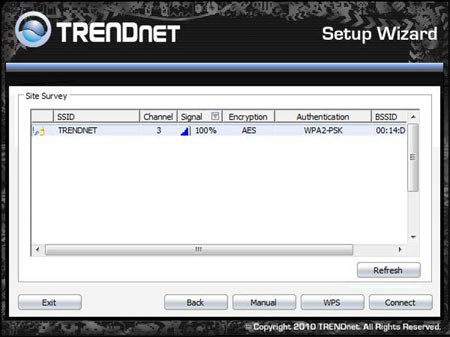
Step 10: The SSID of the network should automatically be listed. Ensure it is correct then click next.
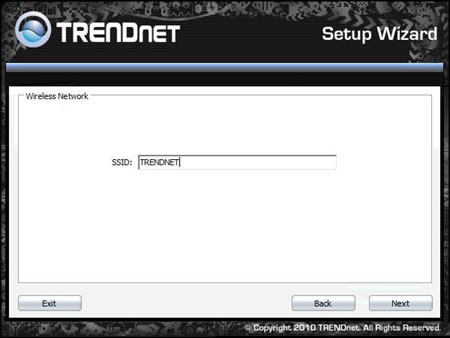
Step 11: The wireless mode should automatically be detected. Ensure it is correct then click next.
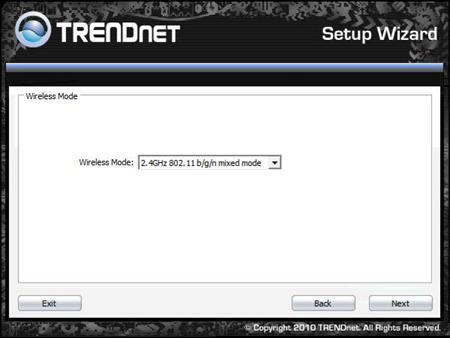
Step 12: The Security Mode should automatically be detected. Ensure it is correct then click next.
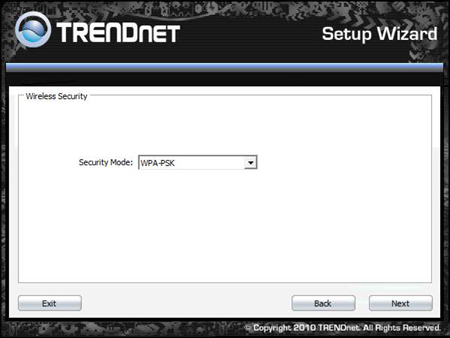
Step 13: Ensure the encryption method is correct and enter in the encryption key or pre-shared key then click next.
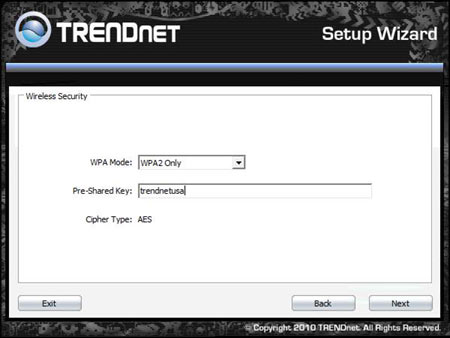
Step 14: Go over the settings to ensure they are correct then click connect.
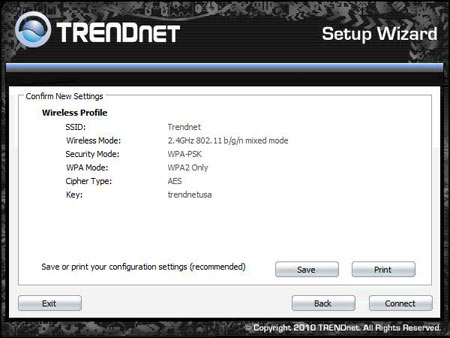
Step 15: Congratulations! Your 150Mbps Wireless N Access Point is Now Configured, click exit.
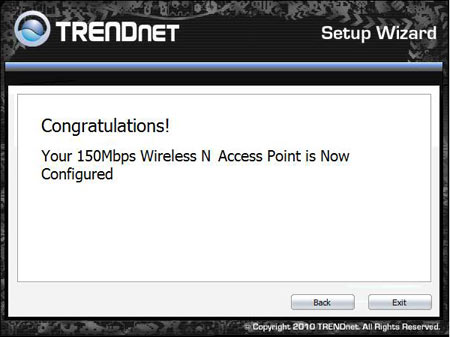
Step 16: Connect the TEW-650AP to the computer or network appliance you want to connect to your wireless network via an Ethernet cable. It will then connect wirelessly through the TEW-650AP to your network.