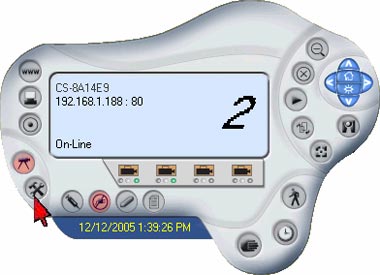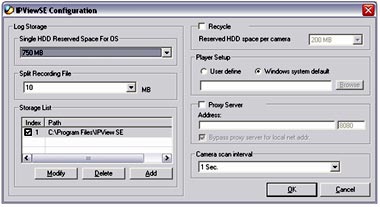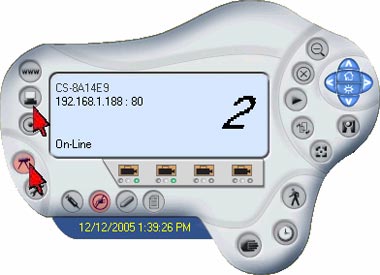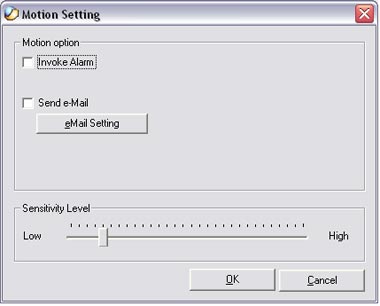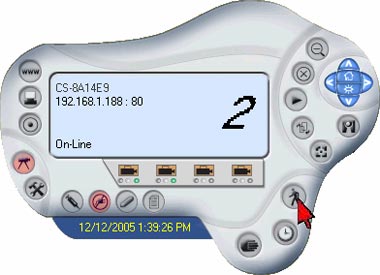Search FAQs
Browse by Product
How do I configure the camera to record motion?
FAQ ID: 692 Product: TV-IP400WUpdated:12/20/2005 4:53:33 PM
Step 1 Open the IPView SE software.
Step 2 Click on the System Configuration button to configure options for recording.
Step 3 Click on the Camera Configure button then click the Motion Settings button for additional settings.
Step 5 Once the unit is set to the desired configuration you can start recording by clicking on the Motion Recording button.
Related FAQs:
- How can I view the TV-IP400 (w) remotely if it’s behind a router or firewall?
- How do I reset my TV-IP400(w) back to factory defaults?
- How do I connect my TV-IP400(w) to my wireless network?
- How can I view the TV-IP400(w) remotely if it’s behind a router or firewall?
- How can I configure my TV-IP400(w) through the web-based configuration?
Attachments:
No attachments found.