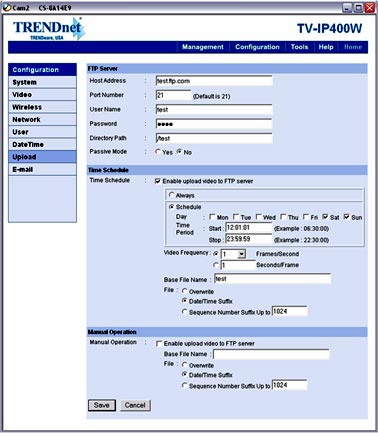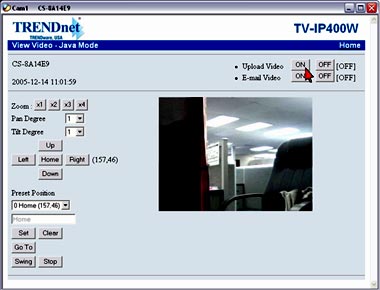Search FAQs
Browse by Product
How do I configure my TV-IP400(w) series cameras to upload snapshots to an FTP server?
FAQ ID: 696 Product: TV-IP400WUpdated:12/20/2005 4:56:28 PM
Step 1 Open your web browser and type the IP address of the TV-IP400(w) in the address bar. The default IP address is 192.168.0.20.
Step 2 Click on Configuration at the top of the page then click on Upload on the left hand side. Enter your FTP server information and click Save.
Note: For manual uploading view the image of the camera and click ON next to Upload Video.
Related FAQs:
- How can I view the TV-IP400 (w) remotely if it’s behind a router or firewall?
- How do I reset my TV-IP400(w) back to factory defaults?
- How do I connect my TV-IP400(w) to my wireless network?
- How can I view the TV-IP400(w) remotely if it’s behind a router or firewall?
- How can I configure my TV-IP400(w) through the web-based configuration?
Attachments:
No attachments found.