Step 1 First you will need to know the SSID of your wireless Router or access point, along with the Channel. If you are using any type of wireless security like WEP, you will need to know the key values.
Step 2 Launch your web browser (such as the Internet Explorer
6.0 used in this manual). Then, type https://192.168.0.1 (the
default IP address) in the Address bar and press [Enter] to enter the Management
screen of the Configuration Utility. Or use the IP address that you manually
assigned to the Print Server.
Step 3 Click on Configuration on the top Menu bar and
click on Wireless on the side bar.
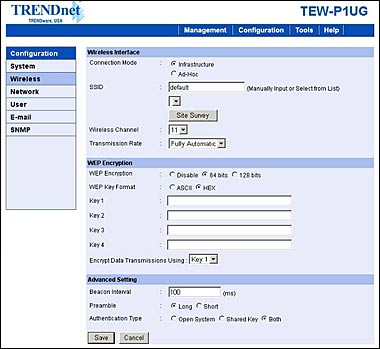
You can now input the SSID and Channel or you can click on Site Survey. If
you are using WEP Encryption, select the type of encryption and key in the
value in Key 1 and Save.
Note: The Encryption method and key value is case
sensitive and must match your Router or access Point.
Step 4 Once you have saved the settings, unplug the Ethernet
cable from the back of the Print Server and unplug the electrical power for
15 seconds then plug the power back in. Start the PS-Utility and see if the
utility finds the print server. If it does, then the unit is wireless at this
point. If not, plug the Ethernet cable back into the print server and confirm
the Wireless information.