First make sure you have the Router physically connected properly. Connect the DSL modem via Ethernet to the Internet port of the TEW-511BRP. If you have any computers that need to be hard wired into the Router you will connect them to one of the four LAN ports.
Make sure the connection from the modem to the Router has a good link light. If it does not have a link light on or blinking swap out the cable you are using from the modem to the Router or try a cross-over cable.

Step 1 Log into the Router by entering its IP address into a browser. The default IP address is https://192.168.1.1. The default username leave blank with a password of (admin).
Step 2 Click "Setup" on top, then "Basic Setup".
Step 3 Select in the "Internet Connection Type", PPPoE
Step 4 Input your username and password that you ISP provide you with.
Step 5 Select "Keep Alive Redial Period and input" and input "9999" seconds and "Apply".
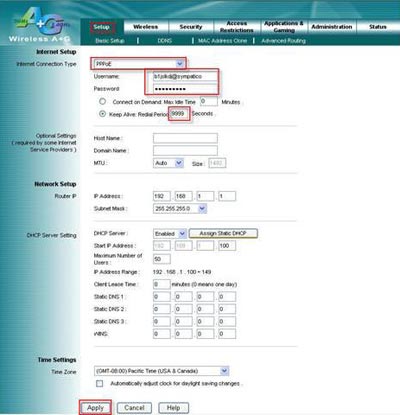
Step 6 Click "Status" on at the top of the page. Check for an IP Address in the "WAN" section. If it is 0.0.0.0 click on "Connect".
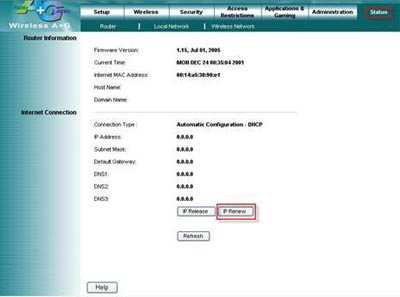
If you still do not pull an IP address after clicking connect please power cycle the modem and the Router in the following fashion.
a) Disconnect the power supply from the modem and the TEW-511BRP.
b) Wait 30 seconds.
c) Reconnect the modem's power supply and allow it to fully boot up.
d) Reconnect the TEW-511BRP's power supply and allow it to fully boot up.
After this has been completed log back into the Router and check the Main>Device Information section and check for an IP Address in the "WAN" section.
If it still does not have an IP address please verify your Username and Password with your Internet Service Provider.