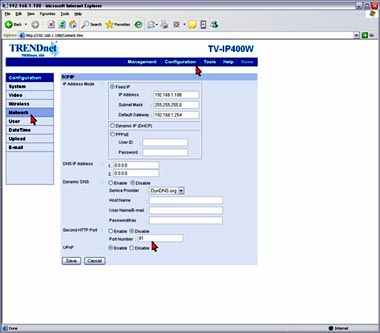Search FAQs
Browse by Product
How can I view the TV-IP400(w) remotely if it’s behind a router or firewall?
FAQ ID: 691 Product: TV-IP400WUpdated:12/20/2005 4:52:53 PM
Each camera behind a firewall or Router will need to forward the port that the camera is using. The default port is 80.
If you are installing multiple cameras you must change the port on the additional cameras.
Step 1 Open your web browser and type the IP address of the TV-IP400(w) in the address bar. The default IP address is 192.168.0.20.
Step 2 Click Configuration at the top of the page then click Network on the left hand side.
Step 3 Enable the Second HTTP Port and enter in the desired port for the camera in the Port Number field.
Related FAQs:
- How can I view the TV-IP400 (w) remotely if it’s behind a router or firewall?
- How do I reset my TV-IP400(w) back to factory defaults?
- How do I connect my TV-IP400(w) to my wireless network?
- How can I configure my TV-IP400(w) through the web-based configuration?
- How do I set a password on my TV-IP400(w)?
Attachments:
No attachments found.